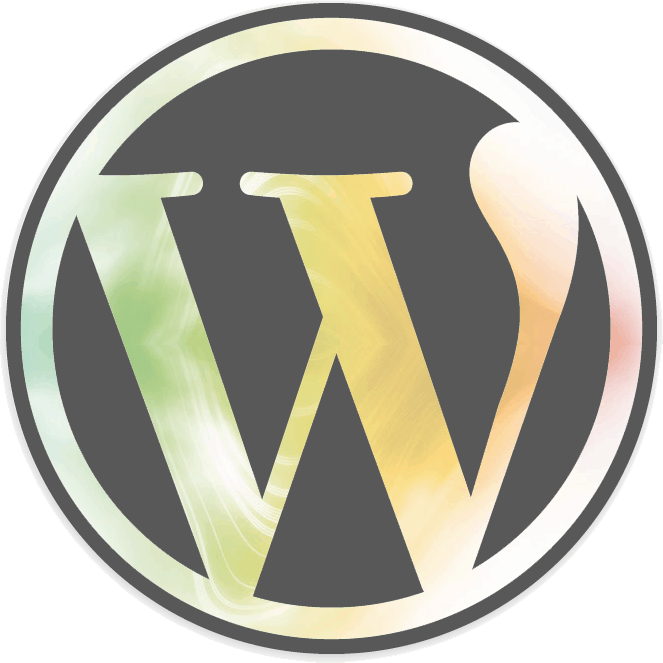Assuming you have created a PAGE or POST and have added a GALLERY through ADD MEDIA, and are in EDIT mode, use the tab in the upper right and change the visual editor to TEXT mode. In the body of the content where you’d like the slideshow to display, you’ll need to place a shortcode. For example:
[slideshow post_id="5" auto="true"]
For the shortcode to work, you will need to identify the post_id # for the page or post you’re working on. (yes, it’s post_id whether it’s a PAGE or POST.) to do so, move your cursor over one of the Edit buttons near PUBLISH. In most browsers, this causes the url of the link to appear at the bottom left browser. You will see within that url the post_id (YNMV – your numeral may vary).
.../post.php?post="5"&action.....
In this shortcode, I have also added an “auto” parameter so the show advances automagically. Other preferences can be set site-wide or on individual slideshows as enumerated below.
Read more